As a busy professional, managing files across devices and locations can be tough. The worry of losing important data or not being able to find documents when needed is real. That’s why I’m excited to share how I moved to Amazon Cloud Storage, a reliable and secure solution that changed how I work.
In this guide, I’ll show you how to move your files to Amazon Cloud Storage, also known as Amazon S3. If you want to store and backup your data, access files remotely, or make your cloud migration smoother, this article is for you. It will give you the steps and best practices for a smooth transition to Amazon’s cloud storage.
How do I Move my Files to Amazon Cloud Storage? Moving your files to Amazon Cloud Storage is a straightforward process.
Here are the steps:
Sign Up for an AWS Account: If you don’t already have one, you’ll need to create an Amazon Web Services (AWS) account.
Choose a Storage Service: Amazon offers several storage services, such as Amazon S3, Amazon EFS, and Amazon Glacier. Choose the one that best fits your needs.
Create a Bucket or File System: For S3, you’ll create a “bucket” (a container for your files). For EFS, you’ll create a file system.
Upload Files: You can upload files using the AWS Management Console, AWS CLI (Command Line Interface), or AWS SDKs (Software Development Kits).
Here’s a quick guide using the console:
Log in to the AWS Management Console.
Navigate to the S3 service (or the service you chose).
Select “Create Bucket” (for S3) or “Create File System” (for EFS).
Follow the prompts to set up your bucket or file system.
Use the “Upload” button to transfer your files.
Verify Upload: Check that your files have been uploaded successfully by navigating to your bucket or file system and viewing the contents.

Key Takeaways
- Understand the benefits of using Amazon Cloud Storage for file management and data backup
- Learn how to prepare your files for a successful cloud migration
- Discover step-by-step instructions for transferring files to Amazon Cloud Storage
- Explore tools and services that can simplify the file transfer process
- Gain insights into securing your data in the cloud with encryption and access controls
Understanding Amazon Cloud Storage
Let’s explore what Amazon Cloud Storage, or Amazon S3, is and its benefits. Amazon S3 is a scalable and durable object storage service from Amazon Web Services (AWS). It lets you store and get data from anywhere, perfect for data backup, remote file access, and cloud-based storage.
What is Amazon Cloud Storage?
Amazon Cloud Storage, or Amazon S3, is a strong and flexible cloud storage service. It lets users store and get data from the internet. It’s made for high durability, availability, and scalability for your data, for both individuals and businesses.
Benefits of Using Amazon Cloud Storage
- Scalability: Amazon S3 can handle almost unlimited data, letting you store and access as much or as little as you want.
- Durability: Your data is spread across many devices and places, ensuring it’s safe and protected against data loss.
- Accessibility: You can get to your files from anywhere with internet, making it simple to share and collaborate on documents.
- Cost-effectiveness: Amazon S3 has a pay-as-you-go pricing model, so you only pay for what you use.
- Security: Amazon S3 has strong security features, including encryption and access controls, to keep your data safe.
Understanding Amazon Cloud Storage’s capabilities and benefits helps you decide if it meets your online storage, cloud backup, and remote file access needs.
Preparing Your Files for Cloud Migration
Starting your journey to Amazon Cloud Storage? It’s key to prepare your data well. This step makes transferring your files smooth and efficient. It’s the first step to a successful cloud migration.
First, organize your files. Make a file structure that fits your needs. This means grouping your documents, media, and other digital stuff into folders and subfolders. A tidy file system makes transferring easier and helps you find and manage your cloud files better.
- Know the types and sizes of files you’ll upload. This helps pick the best transfer methods and makes sure your files work with Amazon Cloud Storage.
- Think about your data sync needs. Decide which files need to stay updated or synced between your devices and the cloud. This guides your file transfer plan and keeps your data consistent.
- Plan how you’ll organize and access your files in the cloud. You might use tags, labels, or other tools to manage your files better.
Preparing your files for cloud migration sets you up for a smooth move to Amazon Cloud Storage. This effort simplifies the file transfer and lets you organize and manage your digital stuff better in the cloud.
| Preparation Task | Benefit |
|---|---|
| File Organization | Streamlined file transfer and enhanced cloud-based file management |
| File Type and Size Identification | Informed transfer methods and cloud storage compatibility |
| Data Sync Requirements | Consistent data across devices and the cloud |
| Data Organization Planning | Improved file accessibility and management in the cloud |

“Proper preparation prevents poor performance. Taking the time to thoughtfully organize your files before a cloud migration will ensure a smooth and efficient transfer process.”
How Do I Move My Files to Amazon Cloud Storage?
Transferring your files to Amazon Cloud Storage is easy. There are many ways to do it, depending on what you need. You can move your files to the cloud, sync your data, or transfer files from your device to the cloud. Amazon has tools and services to help make it smooth.
Step-by-Step Guide to Transferring Files
To move your files to Amazon Cloud Storage, just follow these steps:
- Sign in to your Amazon Web Services (AWS) account or create a new one if you don’t have one already.
- Navigate to the AWS Management Console and locate the Amazon S3 (Simple Storage Service) service.
- Create a new S3 bucket or select an existing one to store your files.
- Choose your preferred method for file transfer, such as the AWS Command Line Interface (CLI), AWS Management Console, or a third-party file transfer service.
- Upload your files to the S3 bucket, ensuring that the data sync is successful.
Tools and Services for File Transfer
There are more ways to move your files to Amazon Cloud Storage. Besides the AWS Management Console and CLI, you can use:
- AWS Data Transfer: A secure and reliable service for transferring large amounts of data to AWS, from on-premises environments or other cloud providers.
- AWS Snowball: A physical data transport solution for importing or exporting terabytes of data to Amazon S3.
- Third-party file transfer services: Services like Dropbox, Google Drive, and OneDrive often provide integration with AWS, making it easy to move your files to amazon cloud storage.
Using these tools and services, you can how do I move my files to amazon cloud storage efficiently and securely. Your data will be safely stored in the Amazon Cloud.
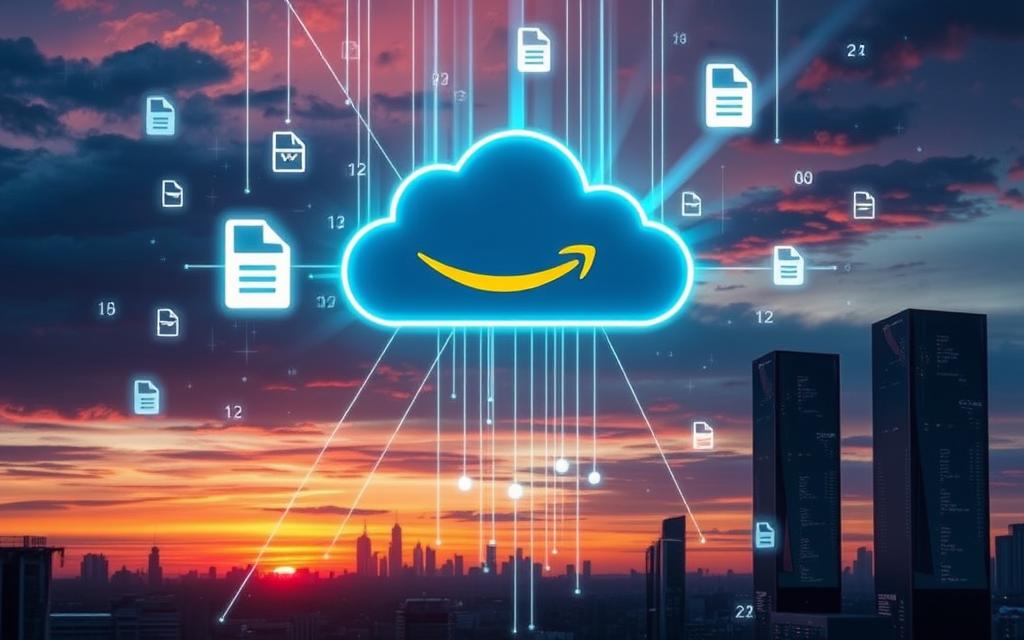
Securing Your Data in the Cloud
Storing your files in the cloud means keeping your data safe. I’ll cover the main security steps and tips for Amazon Cloud Storage. This includes encryption and how to control who can access your files.
Encryption: Safeguarding Your Data
Encryption is key to cloud storage security. Amazon Cloud Storage has strong encryption options. This makes sure your files are safe from unauthorized access.
Amazon offers server-side encryption and client-side encryption. Server-side encryption is easy and hassle-free. Client-side encryption lets you manage the encryption keys yourself.
Access Control: Restricting Unauthorized Entry
Access control is also vital for data security in the cloud. Amazon Cloud Storage has advanced features for managing access. You can control who sees your files and what they can do.
- IAM (Identity and Access Management) lets you create user accounts with specific permissions. This ensures only the right people can access your storage.
- Bucket policies and access control lists (ACLs) give you detailed control over file and folder access. You can set permissions based on your needs.
Using these access control tools helps you keep your cloud storage security tight. This reduces the risk of unauthorized access or data breaches.

Creating a strong security plan that includes encryption and access control is crucial. This way, you can rest easy knowing your files are safe and only accessible to those you trust.
Managing and Organizing Your Cloud Files
Keeping your files organized in Amazon Cloud Storage is key. By using smart ways to organize, you make your data easier to find and use. This boosts your productivity and makes your cloud data more accessible.
Here are some tips to help you manage your cloud files:
- Folder and Subfolder Structure: Make a clear folder system that fits your needs. Use folders and subfolders to group similar files. This makes finding and using your files easier.
- Metadata and Tagging: Use metadata to make your files easier to find. Add tags, descriptions, and keywords to your files. This helps you quickly find what you need.
- Version Control: Use Amazon Cloud Storage’s version control to keep track of changes. This lets you go back to older versions and keeps your documents safe.
- File Naming Conventions: Create a consistent naming system for your files. Include important details like the file’s content, date, or project name. This makes it easy to identify and organize your files.
To improve your cloud file management and data organization, try these:
- Make regular backups and use archiving to protect your important data.
- Use Amazon’s search and filtering tools to find files or folders quickly in your cloud storage organization.
- Work with your team by giving them the right access and sharing permissions. This makes managing files more efficient.
| Feature | Benefit |
|---|---|
| Folder and Subfolder Structure | Enhances file organization and navigation |
| Metadata and Tagging | Improves searchability and discoverability of files |
| Version Control | Maintains document integrity and enables reverting to previous versions |
| Consistent File Naming | Facilitates quick identification and categorization of files |
By using these cloud file management strategies, you can make your workflow smoother. You’ll be more productive and your cloud data will be easy to find, organized, and safe.

“Effective data organization is the foundation of successful cloud file management.”
Accessing Your Files from Anywhere
Using Amazon Cloud Storage lets you access your files from anywhere, anytime. Whether you’re on the move, working from home, or need a key document, the AWS S3 web interface and AWS S3 mobile apps make it easy. You can securely get to your cloud storage from almost any device.
Web-Based Access: The AWS Management Console
The AWS Management Console is Amazon’s web tool for managing your cloud resources, like S3 storage buckets. It lets you upload, download, and manage files from any internet-connected computer or tablet. The dashboard is easy to use, giving you a clear view of your cloud storage.
Mobile Access: AWS S3 Apps
Amazon also has mobile apps for remote file access to your S3 buckets. The official AWS Mobile app works on both iOS and Android. It lets you view, download, and share files on the go. Amazon also has dedicated S3 mobile apps for a more focused experience.
With the AWS Management Console and Amazon’s mobile apps, you’re always connected to your files. This lets you work and collaborate from anywhere.

Integrating Amazon Cloud Storage with Other Services
Using cloud storage is more than just storing files. Amazon Cloud Storage works well with many services and apps. This lets you easily use your cloud files in your daily work and cloud systems. Here, I’ll show you how to use these integrations to make your cloud storage better.
Integrating with Productivity Apps
Amazon Cloud Storage is great because it works with apps like Google Suite, Microsoft Office, and Adobe Creative Cloud. This means you can work on your cloud files right from these apps. It makes your work flow better and keeps your data current on all platforms.
Sync and Backup Solutions
Amazon Cloud Storage also works well with data sync and backup services. You can sync and protect your files easily. Services like AWS S3, Dropbox, and Google Drive make it simple to use Amazon Cloud Storage. This creates a strong cloud ecosystem that keeps your data safe and lets you access it from anywhere.
Developer-Friendly Integrations
For developers and IT folks, Amazon Cloud Storage has lots of cloud storage integration options. Its strong API and SDK let you build special apps and workflows. This way, you can manage your data and files more efficiently and with more control.
| Integration Type | Description | Key Benefits |
|---|---|---|
| Productivity Apps | Seamless integration with tools like Google Suite, Microsoft Office, and Adobe Creative Cloud | Access and collaborate on cloud-stored files directly from within your favorite apps |
| Sync and Backup | Integration with cloud sync and backup services like AWS S3, Dropbox, and Google Drive | Automatic file synchronization and data protection across multiple platforms |
| Developer Tools | Robust API and SDK for building custom applications and workflows | Enhanced control and flexibility in managing cloud-based data and files |
By using these integrations, you can link your Amazon Cloud Storage with your tools and services. This makes your workflow more efficient and helps you get the most out of your cloud data.
Cost and Pricing Considerations
Understanding the cost of cloud storage is key. Amazon Cloud Storage, or Amazon S3, has various pricing options. These options cover storage costs, data transfer, and extra features. The total cost depends on how you use it.
The amazon cloud storage pricing mainly depends on how much data you store. Amazon S3 charges by the gigabytes or terabytes of data. The aws s3 cost varies from $0.023 per GB per month for often-used storage to $0.0012 per GB per month for rarely used storage.
Also, think about the cloud storage cost for moving data in and out. Amazon S3 charges for data transfer. This can increase your costs, especially if you move or share data often.
To save money, know your data storage and transfer needs. Amazon S3 offers different pricing tiers and features. Choose the best option for your budget and needs.
| Storage Class | Price per GB per Month | Typical Use Case |
|---|---|---|
| Standard | $0.023 | General purpose storage |
| Intelligent-Tiering | $0.023 – $0.0125 | Data with unknown or changing access patterns |
| Standard-Infrequent Access | $0.0125 | Infrequently accessed data |
| Glacier | $0.004 | Long-term archive storage |
| Glacier Deep Archive | $0.0012 | Long-term backup and archive |
Knowing the amazon cloud storage pricing, aws s3 cost, and cloud storage cost helps you make smart choices. This way, you can manage your cloud storage expenses effectively.
Conclusion
In this guide, I’ve covered the key points of moving your files to Amazon Cloud Storage. You now know the benefits of Amazon’s cloud platform. This knowledge helps you prepare your files for a smooth move.
The step-by-step instructions and tools will help you transfer your data to the cloud. This ensures your files are safe and accessible from anywhere.
By using the best practices for data encryption and access control, you protect your sensitive information. Amazon S3’s scalability and reliability are also yours to enjoy. Organizing and managing your cloud-based files well streamlines your workflow. You can access your data from anywhere, using the web or mobile apps.
Starting your cloud journey requires careful planning and execution. By following this article’s advice, you’re ready to move your files to Amazon Cloud Storage. This unlocks the benefits of cloud computing and enhances your digital ecosystem.
FAQ: How do I Move my Files to Amazon Cloud Storage?
How do I Move my Files to Amazon Cloud Storage?
Moving your files to Amazon Cloud Storage is a straightforward process. u003cbru003eHere are the steps:u003cbru003eu003cstrongu003eSign Up for an AWS Accountu003c/strongu003e: If you don’t already have one, you’ll need to create an Amazon Web Services (AWS) account.u003cbru003eu003cstrongu003eChoose a Storage Serviceu003c/strongu003e: Amazon offers several storage services, such as Amazon S3, Amazon EFS, and Amazon Glacier. Choose the one that best fits your needs.u003cbru003eu003cstrongu003eCreate a Bucket or File Systemu003c/strongu003e: For S3, you’ll create a u0022bucketu0022 (a container for your files). For EFS, you’ll create a file system.u003cbru003eu003cstrongu003eUpload Filesu003c/strongu003e: You can upload files using the AWS Management Console, AWS CLI (Command Line Interface), or AWS SDKs (Software Development Kits). u003cbru003eHere’s a quick guide using the console:u003cbru003eLog in to the AWS Management Console.u003cbru003eNavigate to the S3 service (or the service you chose).u003cbru003eSelect u0022Create Bucketu0022 (for S3) or u0022Create File Systemu0022 (for EFS).u003cbru003eFollow the prompts to set up your bucket or file system.u003cbru003eUse the u0022Uploadu0022 button to transfer your files.u003cbru003eu003cstrongu003eVerify Uploadu003c/strongu003e: Check that your files have been uploaded successfully by navigating to your bucket or file system and viewing the contents.
What is Amazon Cloud Storage?
Amazon Cloud Storage, also known as Amazon S3, is a service from Amazon Web Services (AWS). It lets you store and get data from anywhere. It’s great for backups, u003cstrongu003eremote file accessu003c/strongu003e, and cloud storage.
What are the benefits of using Amazon Cloud Storage?
Using Amazon Cloud Storage offers many benefits. It’s scalable, durable, and accessible. It’s also cost-effective. You can store and get data easily, making it perfect for remote work and collaboration.
How do I prepare my files for cloud migration to Amazon Cloud Storage?
To move your files smoothly, organize your data first. Create a file structure and decide what data to upload. This step makes transferring files efficient and effective.
What are the steps to move my files to Amazon Cloud Storage?
To move your files, follow these steps: 1. Choose how to transfer, like the AWS CLI, AWS Management Console, or a third-party service. 2. Connect to your Amazon S3 account and make a storage bucket. 3. Upload your files to the S3 bucket. 4. Check that your files were transferred successfully.
How can I secure my data in Amazon Cloud Storage?
To keep your data safe, use encryption and access control. Encryption protects your files. Access control lets you manage who can see your data. Also, monitor and log your activities to catch security issues.
How do I manage and organize my files in Amazon Cloud Storage?
To manage your files well, create a folder structure. Use tags and versioning for better search and tracking. Also, check your storage usage often to save money and stay organized.
How can I access my files stored in Amazon Cloud Storage?
You can access your files in several ways. Use the AWS Management Console to browse and download. The u003cstrongu003eAWS S3 mobile appsu003c/strongu003e let you access files on the go. You can also integrate Amazon S3 with other apps for easy access.
How can I integrate Amazon Cloud Storage with other services?
Amazon Cloud Storage works well with many services and apps. This lets you use your cloud files in your current workflows. You can integrate it with productivity tools, content systems, and data services for a better cloud experience.
How much does Amazon Cloud Storage cost?
Amazon Cloud Storage (S3) pricing varies based on data stored, transfer volume, and extra features. It has a pay-as-you-go model. This lets you adjust your costs based on your needs.


